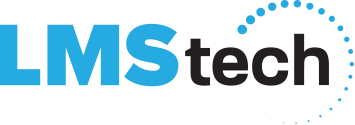Tech Talk – December 2019
A Note from the President

LMS Technical Services would like to wish you and yours a Happy Holiday Season and a Prosperous New Year!
We thank our team, clients, partners, and friends, for everything that they do!
Best,
Scott Shatzkamer
President
Gaskets
 I am trying to understand why the more humans get things perfect, the more likely they are to have little tolerance for everything that doesn’t fit or go right.
I am trying to understand why the more humans get things perfect, the more likely they are to have little tolerance for everything that doesn’t fit or go right.
My wife used to rubber stamp my behavior as a personality defect that had to do with my need for control. Nice try. As I began to learn more and more about life, it came to me as I watched water spraying out from a garden hose coupling.
The analogies were simple. The joining of two surfaces that over time could not be made perfect and would change and get worse as time moved on. My thinking centered on all the daily events that worked out perfectly. Our airplanes flew, our cars ran, we kept our pants dry, our food was fresh. What kept it all working was the introduction of gaskets to keep imperfect, separate materials functioning despite the non-perfect connection.
How to delete your search history and maintain privacy with a virtual private network (VPN)
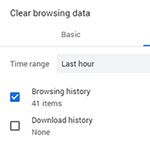
Most of us use search engines every day. But did you ever stop to wonder what happens to your search histories?
By law, internet service providers (ISPs) can sell your browsing histories.If you value your privacy, then keep reading to learn how a VPN can help hide your IP (internet protocol) address, keeping your identity anonymous while you search the web.
Can you truly clear your search history?
Whether you’re looking up something online or communicating via social media, you’re leaving digital footprints in the form of your browsing history, cookies, and cached data.
If you don’t want others seeing what you’ve been doing, a good first step is erasing this data whenever you close your browser.
To clear your search history, you can go to the tools menu in your search engine, select the history tab, and clear your browsing history. Browsers in the Windows operating system also have a keyboard shortcut, Control-Shift-Delete, that calls up a dialogue box allowing you to clear your browsing history.
Create Rules to Automatically Sort Incoming Mail in Outlook
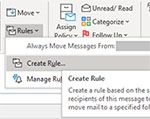 When you receive a lot of email, your inbox becomes cluttered and difficult to navigate. Thankfully, you can use create Rules in Outlook to sort your incoming email. Here are the steps to set up a rule in Outlook that will automatically put incoming mail from a particular sender into a specific folder:
When you receive a lot of email, your inbox becomes cluttered and difficult to navigate. Thankfully, you can use create Rules in Outlook to sort your incoming email. Here are the steps to set up a rule in Outlook that will automatically put incoming mail from a particular sender into a specific folder:
- Select an email in your Inbox from the sender you’d like to create a new folder for.
- Go to Rules > Create Rule on the toolbar.
- Check the “From…” box at the top of the Create Rule window. Check “Move the item to folder:” at the bottom of the Create Rule dialog box, and then click on the “Select Folder…”. Choose the folder you want to move emails from this sender to and then select OK.