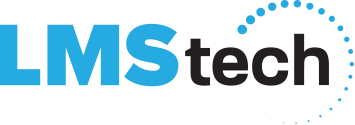Tech Talk – March 2019
A Note from the President
 It’s here, it’s finally here… Spring has arrived! The chill is still around, but Spring is most certainly in the air…
It’s here, it’s finally here… Spring has arrived! The chill is still around, but Spring is most certainly in the air…
With Spring Cleaning being a term used fairly often during this time of year, I wanted to share with you some 2019 Spring Cleaning efforts to be done on the technology side of your business:
- Start planning for those Windows 7 and Server 2008 replacements. With the end of support coming up quickly, you will want to start coordinating for those upgrades and replacements.
- Continue communicating to your staff about email awareness and best practices – know before you click!
- Change those passwords! If you don’t have a companywide password policy in place, now is as good a time as any to change your passwords across all of your platforms, such as network, banking sites, social media sites, etc.
These are just a few of our technology recommended Spring Cleaning items. LMS is handling all of the above for our clients, providing inventory reports and planning for all end of support devices, email user awareness training, and setting up password policies. If you want to discuss or review any of these with us, or anything else in particular, reach out to me directly.
We have Spring Fever at LMS, and we are excited to talk to you about all of your Spring Cleaning technology items!
Best,
Scott Shatzkamer
President
Is that website you are on safe?
used with permission from Norton by Symantec
 |
Would it surprise you to learn that there are over 4 billion internet users in 2018? With over half of the population around the world now surfing the net, there may be an increased opportunity for malware attacks by those with malicious intent. As internet scams continue to evolve, it’s important to make sure the websites you visit don’t pose a threat.
Arm yourself with knowledge to help you avoid potentially dangerous sites by familiarizing yourself with these three red flags.
1. Odd-looking domain names
Let’s say you get an email from your bank. At least, it looks just like the emails your bank sends, addressing you by your full name. The email presents an offer you’d like to explore. Naturally, there are a couple of links and a big button making it easy for you to reach the right page in one click.
However, once you arrive on the page, you notice something odd about the domain name showing in your browser’s address bar. Rather than looking like this: https://www.MyBank.com, it looks something like this: https://www.MyBank.SpecialOffer.com.
Move to modern: Windows 10 IoT — safer, smarter, cloud-ready
used with permission from Microsoft 365
 |
Windows has long been a leader in powering dedicated devices. Many of the ATMs, cash registers, and airport kiosks around the world run Windows Embedded 7. That operating system is based on Windows 7, whose support is ending on January 14, 2020, which Brad Anderson talks about in his post 2019 is the year to make the shift to a modern desktop. Similarly, Windows Embedded 7 extended support will end soon.
Microsoft offers Windows 10 IoT as the modern migration path for these devices, which includes the same security improvements, excellent application compatibility, and management flexibility as the rest of the Windows 10 family. It also has many advanced features like machine learning along with built-in cloud readiness. In addition, our latest Windows 10 IoT releases from October 2018 will be supported for 10 years, until 2028.
The affected devices range from the previously mentioned types to devices in industries such as healthcare, manufacturing, digital signage, and many more. Windows 10 IoT lets our customers leverage their existing skills in software development and management. Similarly, most current applications and peripherals can also continue to be used.
Office 365 Tip: Sharing links instead of sending copies
 |
RReady to send off a file attachment to your colleagues for their review and feedback? Wait a second, because there’s a better way in Office 365 to more easily and seamlessly collaborate with others on the same document or project. Don’t send copies — send a link instead!
The trick is to use OneDrive to store your files and then share a link with everyone to the file (or even a folder with multiple items). Just save your file in OneDrive and you can use the share link feature in Office 365.
From Outlook
- While composing your email, go to Insert > Attach File > Browse Web Locations > OneDrive.
- Choose a file.
- Select Share link from the window that appears.
You can tell you’re sending a link rather than a copy of the file because the attachment icon has a cloud on it.
Bonus tip: Using SharePoint? Use this same method to share links to files in SharePoint libraries, but go to Insert > Attach File > Browse Web Locations >SharePoint instead.